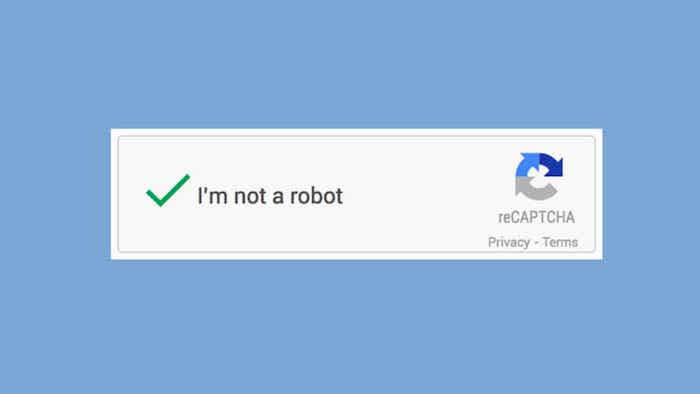
There is no doubt that every small and large business should be secured and when it comes to online business it becomes essential to apply WordPress security to your websites.
If you are careless about the WordPress security then you will soon face a huge damage. Due to the rise in WordPress users, the hackers are able to hack your website very easily using bots.
WordPress community is working continuously to increase the security of your website. However, there are many WordPress tools that will enhance your WordPress website security and will restrict unauthorized users by accessing your website or commenting on unnecessary things without your prior permission.
These WordPress tools will make sure that they are preventing your website from bots and spammers.
You can integrate an automated Turing test is a good option to tell your Human Apart(CAPTCHA) and personal computers. Also this method will help you to improve website security in minimum time.
In this blog, you will know about the CAPTCHAs and how it will help you to protect your website from unwanted users or hackers. After that, we will study how you can add CAPTCHAs to protect WordPress site.
Table of Contents
What Is CAPTCHAs?
While accessing many sites you might have been asked for CAPTCHAs. They create different forms, for example, some ask you to tick the relevant images to the text mentioned or some have inserted disordered text and ask you to figure out the correct alphabets.
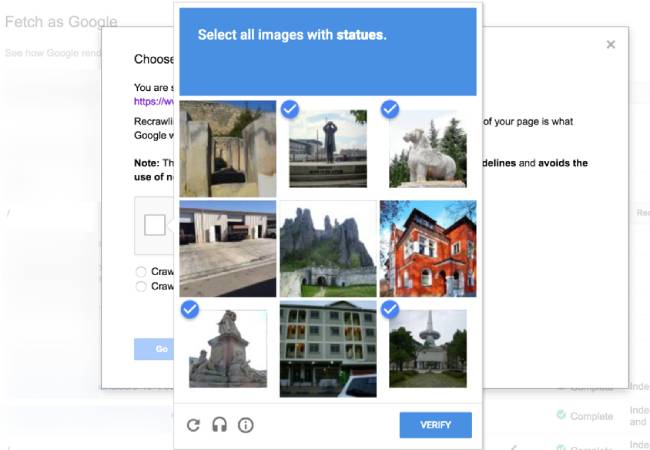
The method is very simple but little challenging as every human should be able to complete the CAPTCHAs.
If not they will be restricted to use that particular website. But the good news is that even today, bots are not able to solve that disordered words and pieces of images.
If they attempted many times they will get blocked by your WordPress website because CAPTCHAs is their protect WordPress site.
This is very important for your website because hackers try to enter into your website till they succeed.
Some common attacks such as Brute Force attacks are very dangerous as they try to enter your website until they succeed by entering your website.
Another major cyberattacks is known as Cross-Site Scripting i.e. XSS. In this type of attack, a hacker tries to add malicious code to your WordPress website by form.
For example, they try to login to your page by entering dangerous code or add the code in the comments section.
This can harm your website credentials badly as there are high chances of getting your data lost which will result in a negative impression.
Even Bots are responsible for getting low ranking on search engines by adding spam comments to your website which results in generating low quality of backlinks.
The spam comments added to your website will look disgusting plus it will look offensive that it will seem that you are managing your website in a bad manner.
Bots can attack your website from anywhere. They can insert unwanted information into various input sections. Therefore CAPTCHAs to protect WordPress site become the foremost important point to avoid non-humans by adding malicious code.
What do you mean by Google reCAPTCHA?
As discussed CAPTCHAs are very important in terms of security and prevention. They do not give you a negative outcome.
The design of it can leave some negative impact but all this is done because of customer’s data security reasons so that customers and users can visit the website and can transact every easily.
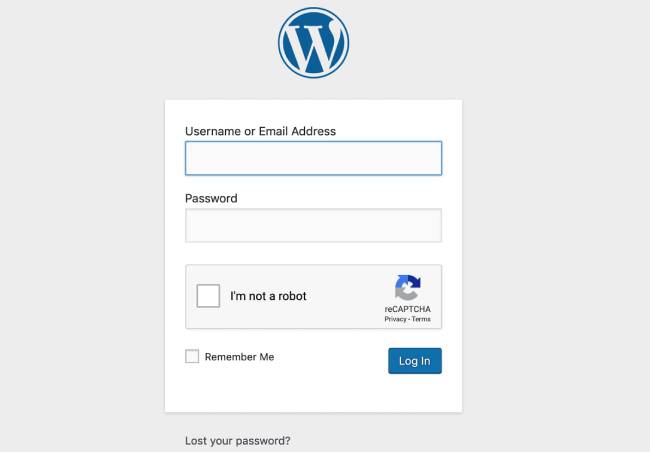
But some users with visual disability and learning disabilities will face difficulties while solving CAPTCHAs.
Because some users are not able to solve the CAPTCHAs for the first time it does not mean that they are bots or hackers. However, this will also leave a very bad impression on the human users.
NO CAPTCHA reCAPTCHA was issued by Google in the year 2014. This means you will be asked to select the checkbox named “I’m not a robot” to prove your identity.
This method works faster as compared to CAPTCHAs. Plus it prevents your website from the bots. Even after this security method, Google keeps trying to enhance the security level of your website.
Hence they also release “invisible CAPTCHA” in 2018. With this method, Google will be able to detect bots without performing any type of action.
If you are trying to add CAPTCHAs to protect WordPress site then you will be asked to add Google reCAPTCHA v2 or v3. These two are the type of test that you can ask your users to resolve it. This method will make your website security and pleasing.
Easy steps to include CAPTCHAs to protect WordPress site
If you want to enhance WordPress security you can add CAPTCHA in very simple steps. This will leave your bot behind by accessing your contact. Integrating CAPTCHA on your website is very easy. Follow these three steps
Step 1: Install and setup the WordPress CAPTCHA Plugin
By integrating the CAPTCHA WordPress plugin to can secure your website. WordPress gives you an abundant of options to chooses WordPress plugin as per your requirement.
These plugins are available at a reasonable cost even some are free of cost. Hence you don’t need to disturb your bank money anymore to secure your website.
But before integrating any security plugin make sure to check its features.
First, you have to identify which kind of security you are going to apply. As mentioned above Google reCAPTCHA is much easier to handle and use as compared to others. reCAPTCHA will work even faster than clicking images or by decoding the text.
Also make sure that the plugin you are using should allow you to add CAPTCHAs to different parts of your website including the login page, contact form, commenting section, etc. Every form on your website should be included with the CAPTCHAs to protect WordPress site.
We have studied all the plugin available on the WordPress directory and found 3 best plugins that will fulfill your needs.
1. Google Captcha (reCAPTCHA)
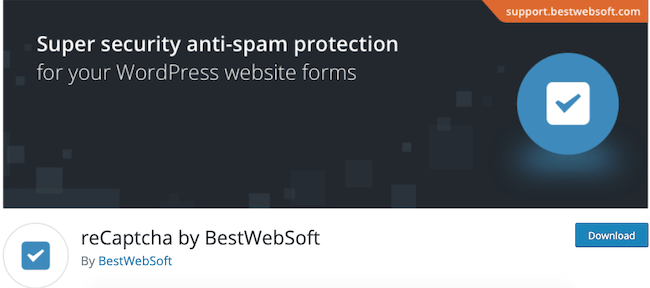
This Captcha is invented by BestWebSoft which has more than 200,000+ active installations. This plugin will allow you to integrate v2 or v3 Google reCAPTCHA plugin to your WordPress website to secure your login and registration page.
Even it will add CAPTCHA to your contact form, password reset option, comment box, and testimonial. This will enhance the security to prevent your website from spammers.
2. Advanced noCaptcha & Invisible Captcha
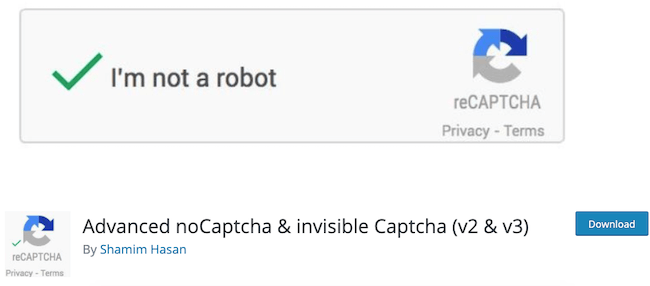
This plugin is a CAPTCHAs to protect WordPress site which is top-rated for its features. For example, it allows you to add CAPTCHA to multiple sites or a single page website with the most popular tools such as BuddyPress and bbPress.
3. Login No CAPTCHA reCAPTCHA
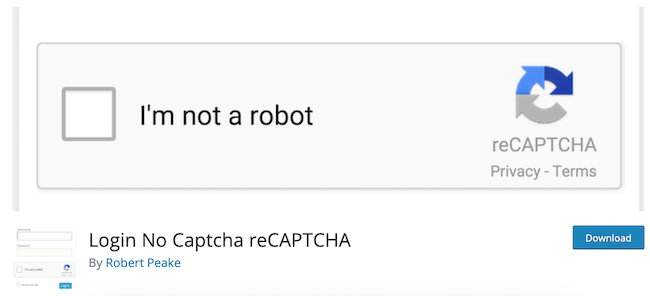
This plugin is very frank and handy in nature. It provides limited features like you can apply CAPTCHAs to log in, forget the password, and registration form. But it does not allow you to add CAPTCHA to the comment section and contact forms.
Step 2: Create reCAPTCHA and integrate into your WordPress website
After following the first step now you have to add these plugins to your WordPress website. You can do this by creating Google reCAPTCHA and filling the small form.
You will be asked to choose reCAPTCHA between v2 or v3 you can choose any one of them and save the settings. You don’t have to do any other steps. We suggest you go with v2 as it is more trustworthy as compared to others.
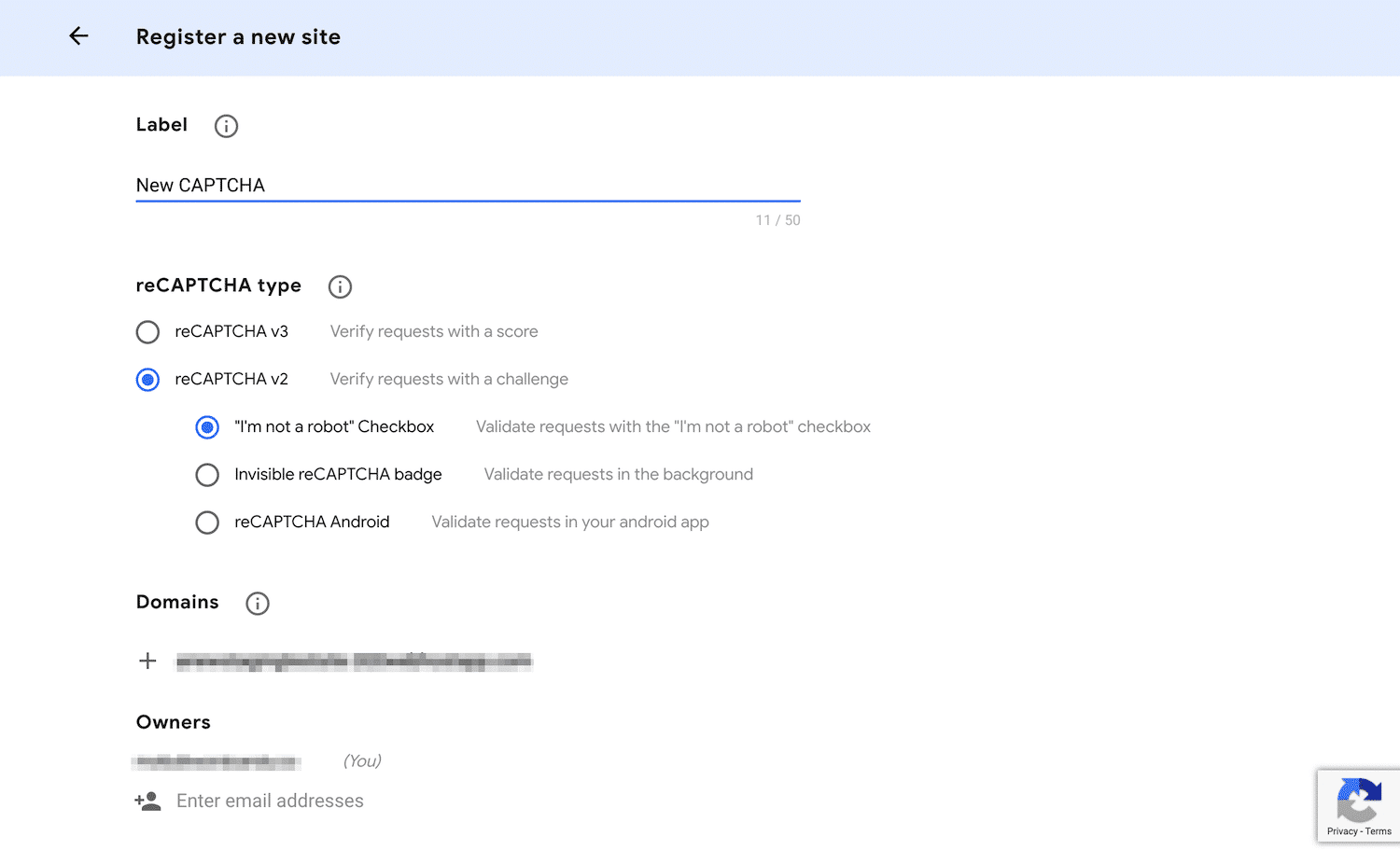
After submitting the form the two keys will be generated i.e. Site key and Secret key.
In the plugin setting of your site just add both the keys. Some plugin has a different setting.
But in the dashboard sidebar you will be able to find the setting then just add the keys to the files. After this save the changes. After this, you can track the analytics to view the total traffic.
Step 3: Setup your setting to secure key areas
There are different ways to add CAPTCHAs to protect WordPress site. After installing the plugin you need to configure your website’s setting. It is important to configure so that you can make sure that all required pages are added with the CAPTCHAs
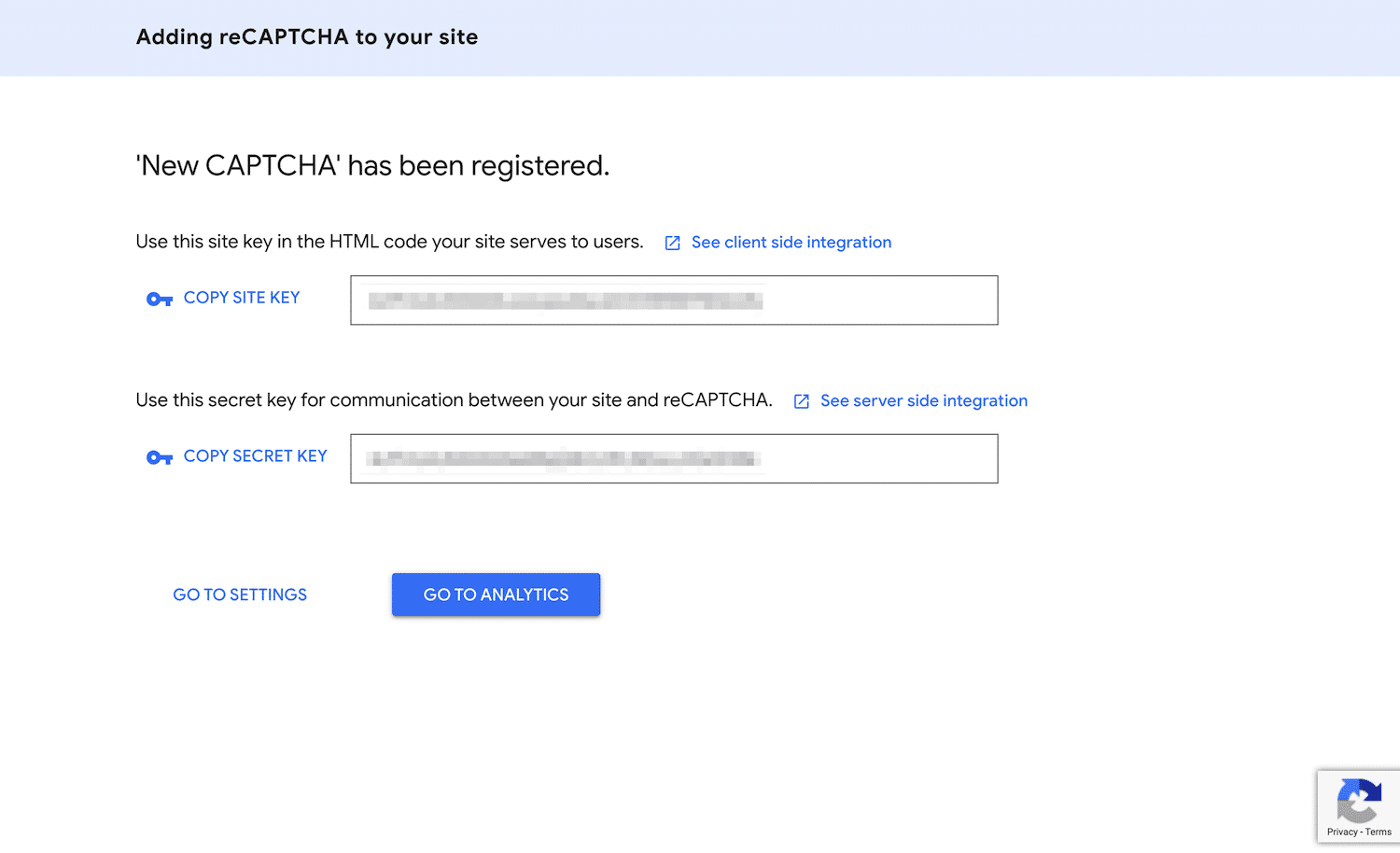
Advanced NO Captcha and Google Captcha both have the option to configure the settings with checkboxes. You will be asked to which pages you want to add Captchas.
By doing this your every website pages will be included with the CAPTCHA including
* WordPress login page.
* Wordpress admin login page.
* Contact form.
* Password recovery form.
* User registration.
If your website has some extra forms such as email signup, survey, submission, etc then you must go with other plugins such as advance noCaptcha and invisible Captcha plugin. these plugins will make sure to add the Google reCaptcha for any type of form.
If you are looking for a paid security plugin with unlimited features then Google Captcha(reCAPTCHA) Pro will work more. because these plugins also allow you to add different plugin such as MailChimp, Jetpack, page builder, etc.
How to add CAPTCHA to your login page?
This step will be helpful for preventing your website from Cross-Site Scripting and brute force attack
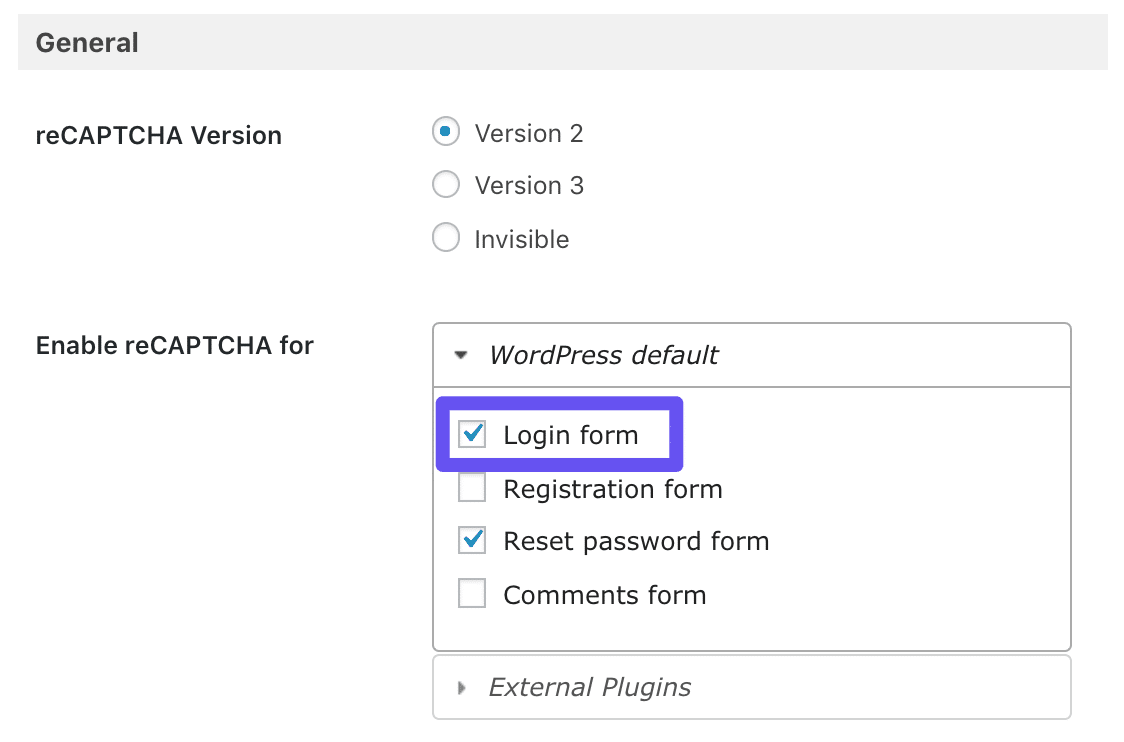
* Go to Google Captcha.
* Visit setting option.
* Go to the general option.
* Click on enable reCAPTCHA.
* Pick login form.
Hence, your login page will be protected from unauthorized users
How to add a CAPTCHA on the password reset page?
* Go to Google Captcha.
* Visit the setting option.
* Go to general.
* Enable reCAPTCHA from WordPress dashboard.
* Pick reset password form.
This will protect your recovery password form from bots and hackers.
How to protect your WooCommerce page with CAPTCHA?
WooCommerce is the highest priority to protect because cyber attackers target this page to steal customer information and credential details. For this add the paid version of WooCommerce form
* Go to Google Captcha.
* Visit the setting.
* Go to General.
* Enable reCAPTCHA.
* And select the option i.e. WooCommerce Login form.
How to add CAPTCHA for a contact form?
The contact form is also a very important page that should be protected. There are many plugins to protect contact form such as Contact Form 7, Ninja Forms, Jetpack Contact Form.
To secure your contact form you should integrate any one of the given plugin.
* Go to the Google Captcha.
* Visit setting option.
* Go to the General option.
* Enable reCAPTCHA and select any plugin that you wish.
Some form builder plugins has already integration with CAPTCHA such as WPForms.
Conclusion:
Reason and solutions are provided to save your WordPress website from hacker and spammers. If you want to save your brand reputation and user traffic then you must implement security high to your business website.