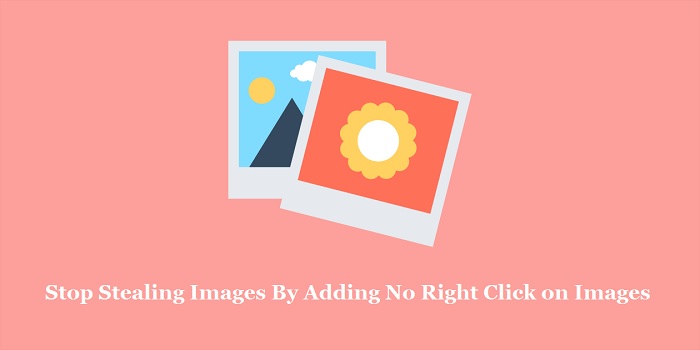
Do you really want to stop unwanted users to visit your website and stop stealing images?
Actually there is no perfect or complete solution that hinders your website image from the unauthorized person, but you can take some efforts that will make your website strong and will be difficult to save website images.
You can include ‘No Right Click’ popup to the images to stop stealing images. This can be done by installing some plugins and integrating them into WordPress. In short, this plugin will disable the right click feature to avoid downloading of images. By doing this no other user will be able to download the images.
In this blog, we will study the solution on how we can add no right-click on your WordPress website images and gallery area. Plus we will study the new techniques to prevent your WordPress images from other people.
You can find some YouTube channels that you can save your images with few steps but if you are still not aware of it then check some ways mentioned below.
Table of Contents
Step to Stop Stealing Images By Adding No Right Click on Images
Insert plugin i.e. ‘No Right Click On Images’
You have to install and active the best suitable plugin that is ‘No Right Click Images’ plugin. For more details, you can find skt documentation to download and install the WordPress plugins.
Once activation is done, visit the settings then go to the page i.e. ‘No Right Click Images’ for configuration setup.
Now, you can configure plugin setting here
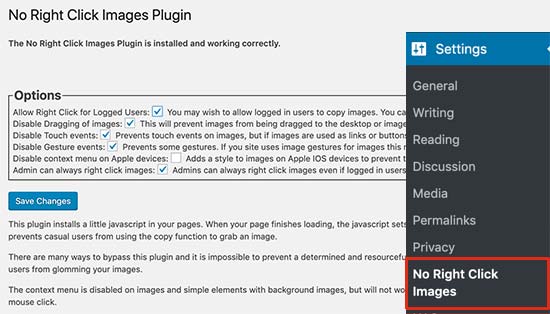
Some default setting has been configured in the page set but you will have full control to modify it as per your need.
The very first option will help the users to log in to WordPress user panel to right-click on each image. “Disable Dragging of images” will secure your website images from dragging images from your website and searching it on browsers, etc.
By using the “Disable touch events” option you can avoid users from accessing the touch devices such as any mobile phone to make image downloadable. This is known as no right-click option for smart mobile phones and tablets.
You can enable or disable it gestures on apple devices plus you can disable the context menus.
After processing these steps never forget to click on the “save” button to make your changes modified.
Now you can log out from other tabs to see the changes by visiting the website. You will be able to find that the plugin is working properly or not.
Insert plugin i.e ‘No Right Click’ on image galleries
The solution given above will help you to save you WordPress images whereas using ‘No Right Click on Image Galleries’ will help you to prevent your WordPress images such as photographs, galleries, etc.
Therefore ‘Envira Gallery’ has invented, Envira gallery is one of the best plugins in the market that has high-level security that will prevent your gallery images from unauthorized ones.
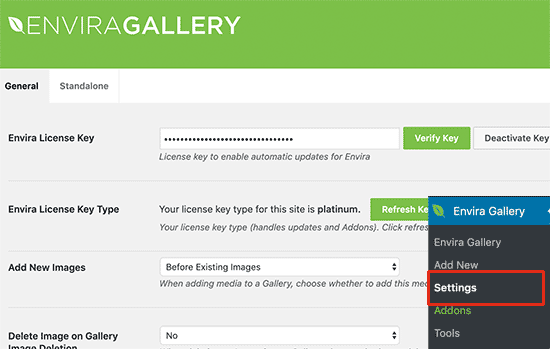
You just have to install the Envira gallery and activate it. For more details, you can check the documentation to install and run the WordPress plugins.
Once after activation, you will have to go Envira Gallery in the setting page then simply enter the license key. You can find complete details about your account by visiting the Envira Gallery website.
After this, you have to go to the Envira gallery and then go to the Addons page. Now scroll this to the protection addon and perform an action to install and activate the button.
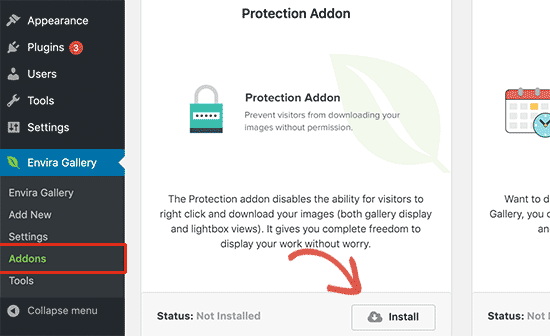
Now with the help of the Envira Gallery plugin, you can start building an image gallery.
Let us see how to create a very first image gallery and how you can enable the ‘No Right Click ‘ protection in the photo gallery.
First, go to the Envira gallery and then go to the add new page for creating a new gallery page.
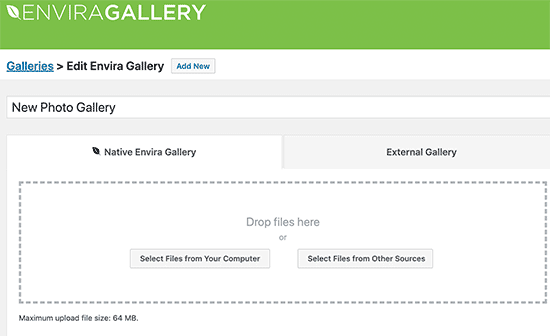
Apply a small for your image gallery and then you can upload any files to it.
After doing this you have to scroll the gallery setting section and hit the misc tab. From this tab, you will be able to go to the image protection setting.
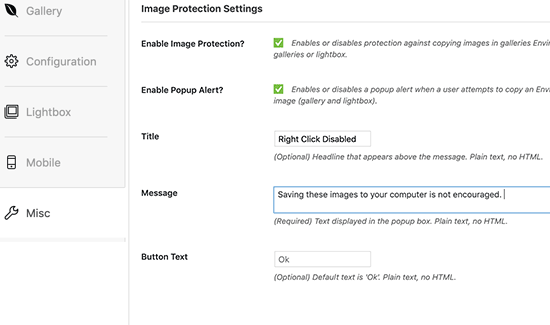
To save the images just hit the publish button.
Insert the gallery to the WordPress post or a page
After completing image gallery setup, you can add it to the WordPress post or a WordPress page. You can modify the changes where you want to place that gallery is up to you. The image gallery you have created can be picked it out from the dropdown menu. Envira gallery will be loaded with the live preview.
After saving these changes you can go and visit your website to check the no right-click function is working properly or not. You can enable a popup feature so that a small notification window gets displayed.
Advantages and disadvantages of deactivating the right click on WordPress images
The topmost reason why many users look forward to adding no right-click on WordPress images is that they care about the security and stop stealing images by unauthorized users.
After adding the no right-click to the WordPress image will actually make your users difficult to download any image they want to access. Also, this will showcase one notification pop up window mentioning that the owner would not like you to download the images without getting permission or access.
But only following this step will never make you strong to save you website images from attacks.
Still, any user can save a complete web file that will have the number of images.
Plus they can access the images from the inspect option or a browser’s view. Hence without right-click, unauthorized persons can also access all the images very easily.
Another way to secure your WordPress images from unauthorized users
If you really do not want to get a negative impact and bad user experience because of no right-click feature, then some few things are mentioned below that will prevent from wrong use of work.
First is to add copyright notice feature just below to your images. This can be performed by making a use of gutenberg blocks.
Another way to stop stealing images is to add a WPForms. With this plugin you will be able to create a form as per your need plus it will make sure to restrict unauthorized person to access your data.
Third but important way is to apply watermark to all your images so that if any user has downloaded your images still they will not able to use it for personal or professional work.